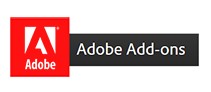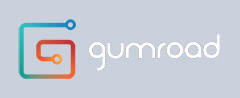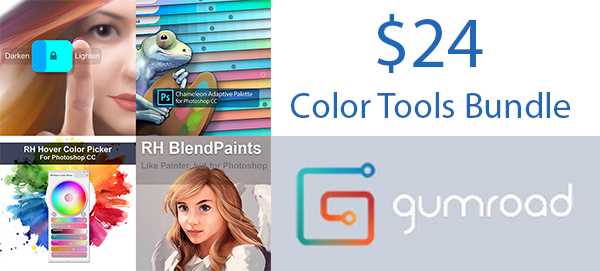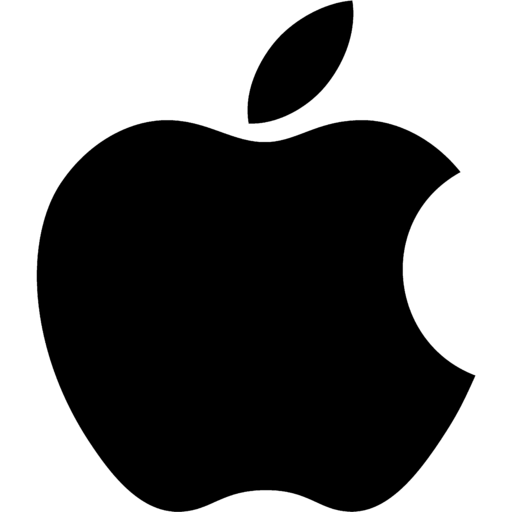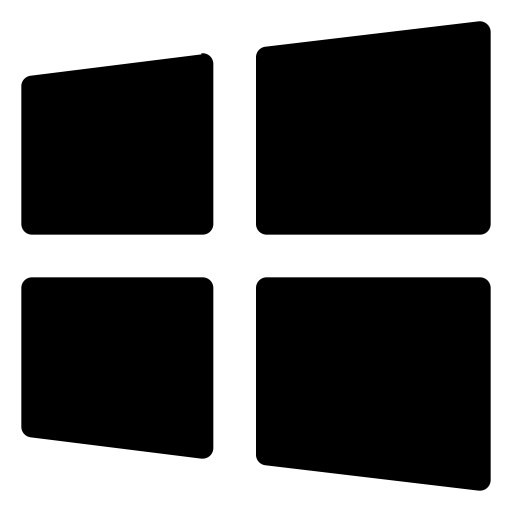Chameleon Adaptive Palette
For Photoshop CC
Love Your Palette!
Designed with concept artists and digital painters in mind. Chameleon Adaptive Palette is a smart palette/swatch system that adapts intelligently to keep you in the flow.
An entirely new panel based on the tech of the fabulously received Dynamic Swatches series. Chameleon Palette is a single panel that changes according to your needs. Feature rich and CPU light (it takes no resources while painting)
it does everything the Dynamic Swatches did and more. All, again, in one incredibly flexible panel.
Meet Chameleon Adaptive Palette
So what does it do ?
Chameleon is a culmination of many features of my other extensions, collected and refined into one panel.
Each of the strips provides a different color function, but they all have the same principle. They automatically
and intelligently generate ranged colors swatches or palettes based on the one you just selected. From whatever source, canvas included.
They can be locked to act as a static palette, or unlocked to dynamically give you
variations.
Chameleon Features:
Single Panel
- A panel that can be placed anywhere, docked anywhere, and adopt any dimensions. From microscopic to full-screen. Fully Retina Friendly.
Direct color control of Solid Color and Vector Shape layers !
No more delving into additional color requesters to change colors of fill objects. If your current layer is a vector shape or Solid color etc; a single click on a Chameleon color will change that layer
contents instantly.
User Color Strips!
- A panel that can be placed anywhere, docked anywhere, and adopt any dimensions. From microscopic to full-screen. Fully Retina Friendly.
"Now everybody in the studio wants a copy."
Following is a fairly comprehesive guide, with more to follow. I do recommend you check out the videos (though apologies in advance for my warbling on forever..)
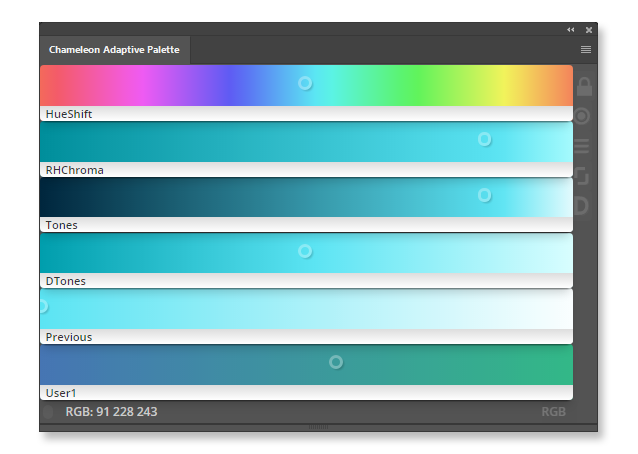
Adaptive Layout
The UI is designed to be flexible and customizeable to your preference. It adapts intelligently. If you shrink it to tiny proportions for example, it reduces the labels to a text overlay, and removes
the cosmetic shadow saparation etc.
The amount of swatches available is automatically governed by the width of the panel. You shouldn't be limited other than by how much workspace you
want :)

DTones Panel
The DTones panel is the settings panel for the unique DTones strip. This strip has rules that are dictated by you. For example, you may prefer your brighter colors to lean towards a warmer red, while your shadows
lean towards a colder blue.
You can choose the tone to apply to each end of the strip here, alng with the brightening and darkening amount.
The color algorithm applied is the color you choose
in an "overlay" fashion with luminosity retained. Luminosity is controlled by the Lighten/Darken widget.
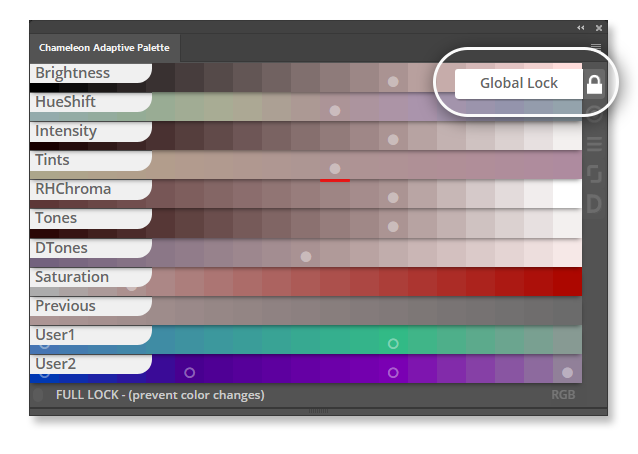
Global Color Lock
When you have a color range pertinent to the area you're painting it's often best practice to lock the colors temporarily to stay in the range.
Swatches can either be locked on the small UI
here or by Right - Clicking anywhere on the panel.
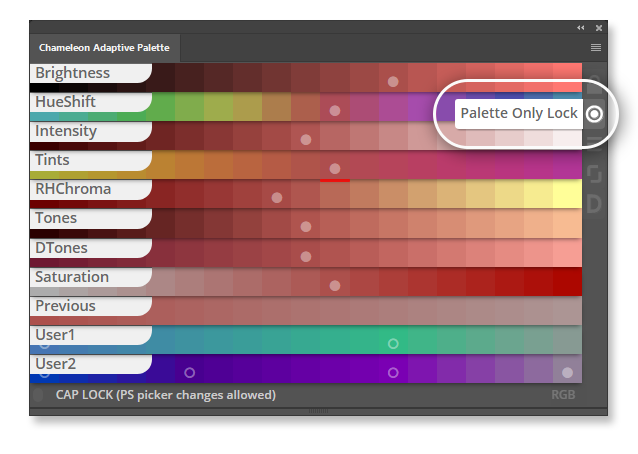
Palette Only Lock
Locks the colors on the palette only. Chameleon is still adaptive whenever you change a color within photoshop (alt-clicking the canvas etc) but picking a color from the palette leaves the rest
unchanged.
This has turned out to be one of the best additions to Chameleon since it was introduced, and surprisingly the most intuitive way to work.
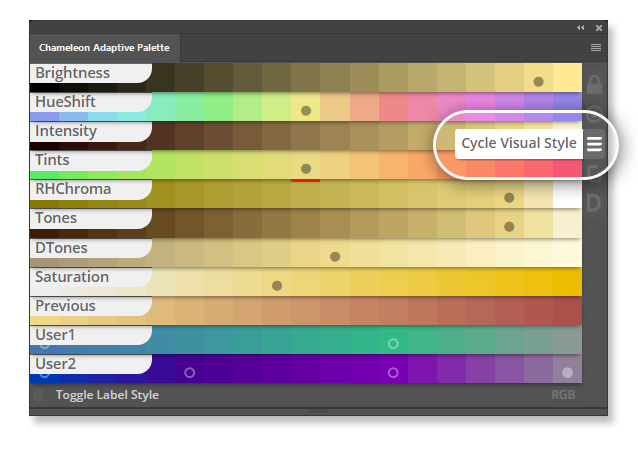
Visual Themes
The labels are designed to help you intuitively get to grips with what each type of strip does.
This button cycles through the various labelling styles available, whether Chameleon is
in Sliders or Swatches mode.
Note that in full mode, you can click through the labels, they don't actually get in the way of the mouse. The labels do get out of the way for you to see the whole strip,
but eventually you may wish to turn them off completely or toggle them temporarily.
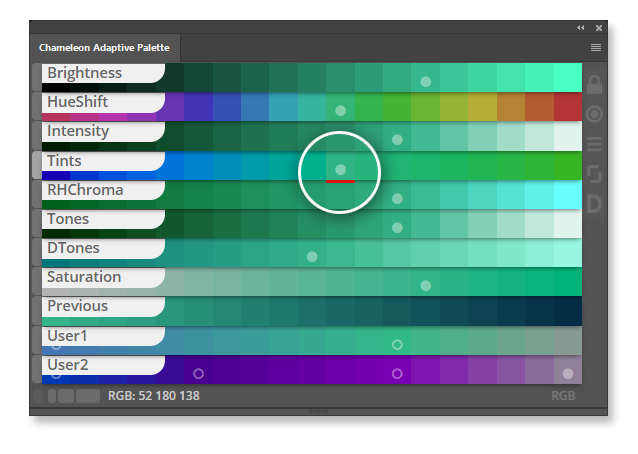
Nearest Color indicator
The subtle dot indicates the nearest color in the range to the current color you have for you brush.
When the Swatch is in locked mode, the dot indicates the last color you selected from
the swatch.
Note that the small red underline is another indicator- marking the current color when keyboard shortcuts are used.
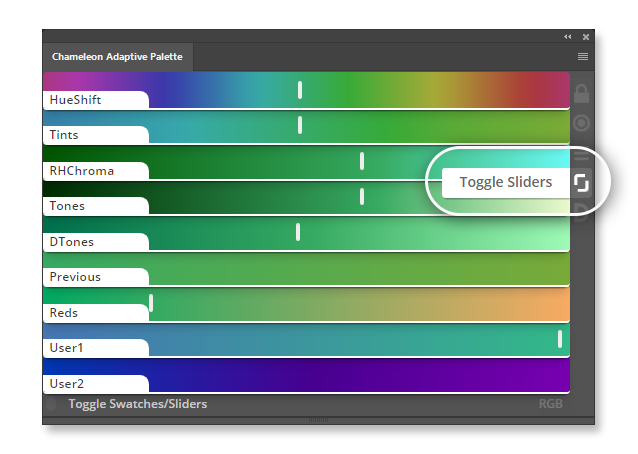
Sliders - Swatches Toggle
Sliders!!! Yes that's right.. in Version 3.0 we now have the much anticipated slider mode.
Almost every one of the swatch strips are also available now as sliders.
The exceptions are: Primaries and History, which by their nature made them impractical as sliders.
Note that the custom strips need to be edited in Swatches mode as, of course, dragging
works differently with sliders.
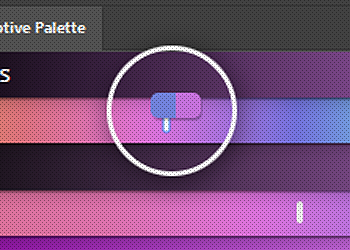
MouseColor
(In slider mode only)
The MouseColor option triggers a small lozeng above the mouse pointer when dragging the slider to give you a much clearer check on the color difference before committing.
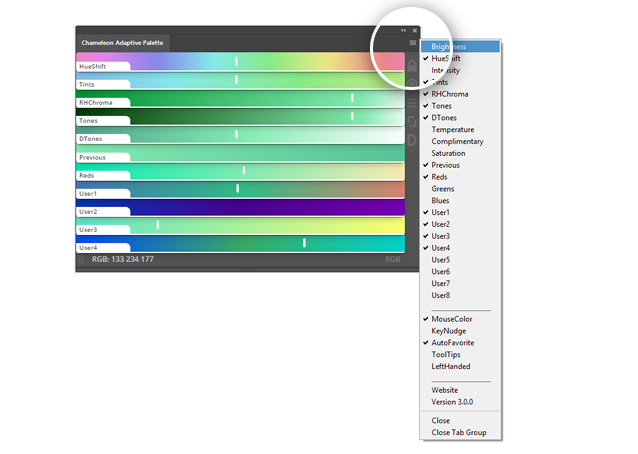
Full Menu
Most artists won't want all the available strips on screen at all time. We like to avoid clutter, and as such Chameleon allows you to set up your color preferences exactly as you want them. All
preferences are remembered between sessions.
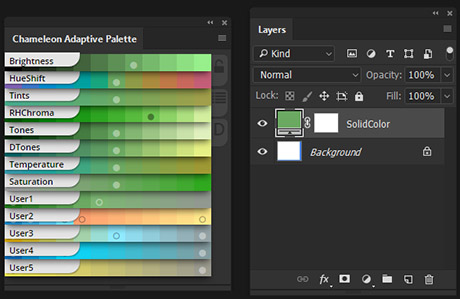
Instant Layer Coloring
If your current layer is a solid color or shape, Chameleon detects this and changes the color on the fly with a single click. No more diving into color requesters!
While Chameleon
is primarily aimed at digital painters, if you're a designer this is worth gold.- allowing rapid on-the-fly color switching.
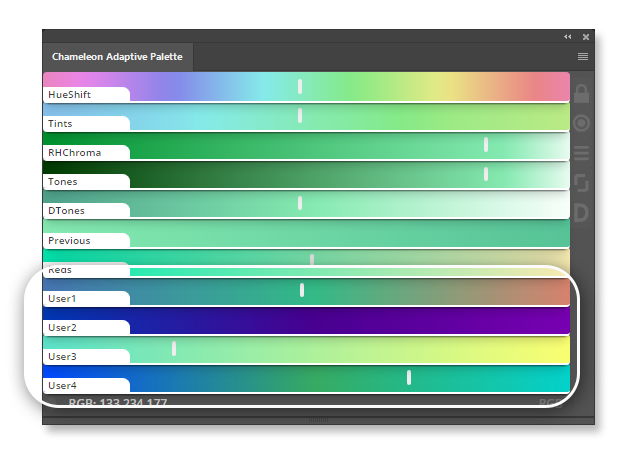
User Color Strips
You can have up to eight user color strips each with as many color swatches as you want via the window size. User color strips act similarly to standard swatches, except they automatically generate blends
between swatches!
To add colors to a user strip, just drag any color onto the strip. To rearrange the colors on the user strip, just drag them around on the strip.
To
remove a color from the user strip, just drag it to any strip that is NOT a user strip :)

Key Control
New in version 3.0 is the ability to control the Chameleon with the keyboard! The two additional scripts are needed, which you need to manually install into the usual scripts location.
You can then assign the scripts to the keyboard as you wish.
Videos
Version 3.0
Newer video covering the 3.0 additions only
Overview Video
My original overview video covering the principles and reasning behind Chameleon
Aplogies in advance - it does go on forever..
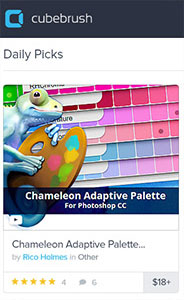
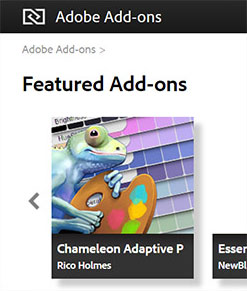
"I can't believe you made the addon I've been searching for for years. Thank you, thank you ! It's perfect!.."
Buy Now
Price Difference?
There is a price difference to cater for the different market fees applied. Note: While Gumroad charge less in market fees you will need to manually install the extension, Adobe installs and updates automatically.